Integrating SevenMatic with WordPress is simple and secure, thanks to application passwords. These credentials allow SevenMatic to publish content directly to your WordPress site without sharing your main login details. This guide will walk you through every step to set up and manage your WordPress credentials seamlessly.
What is an Application Password?
An application password is a secure, unique code generated by WordPress. It provides third-party platforms like SevenMatic with access to your site without exposing your primary login credentials. This ensures a secure connection and gives you control over access permissions.
Why Do You Need an Application Password for SevenMatic?
With an application password, SevenMatic can:
- Publish your SEO-optimized content directly to your WordPress site.
- Ensure secure and reliable integration without compromising your main account.
- Give you full control to revoke access whenever needed.
Note: The application password is specific to API communication with your site. SevenMatic will only use this to send data securely, and we do not have direct access to your website. Additionally, all passwords shared with us are encrypted to ensure maximum security.
Step-by-Step Guide to Creating an Application Password
1. Log in to Your WordPress Admin Panel
Go to your WordPress site and log in as an administrator. This is crucial because only administrators can create application passwords. Use the URL https://yourwebsite.com/wp-admin to access your WordPress dashboard.
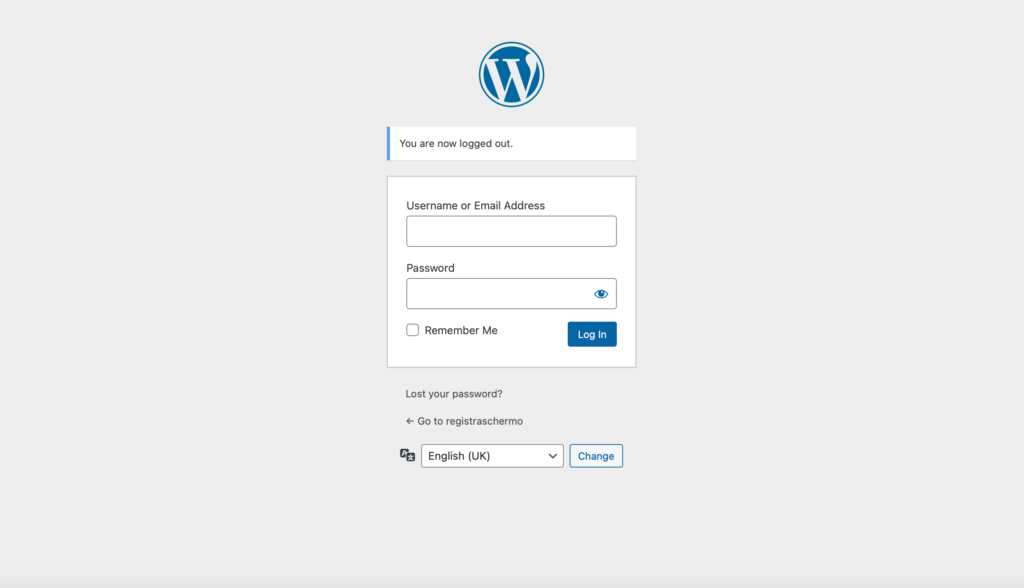
2. Select the User Profile
Navigate to the Users section in your WordPress sidebar and select the user who will generate the application password. Ensure this user has administrator privileges, as only admins can create and manage application passwords.
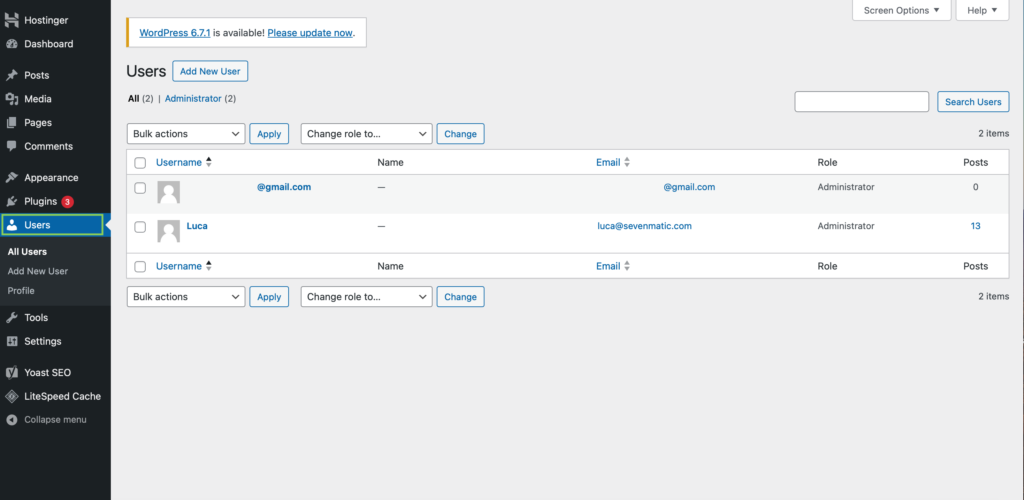
3. Navigate to Your Profile
Click on your username (or the selected user’s name) to access the profile settings. Alternatively, if you’re generating the password for yourself, you can click on “Profile” in the top-right corner of your dashboard.
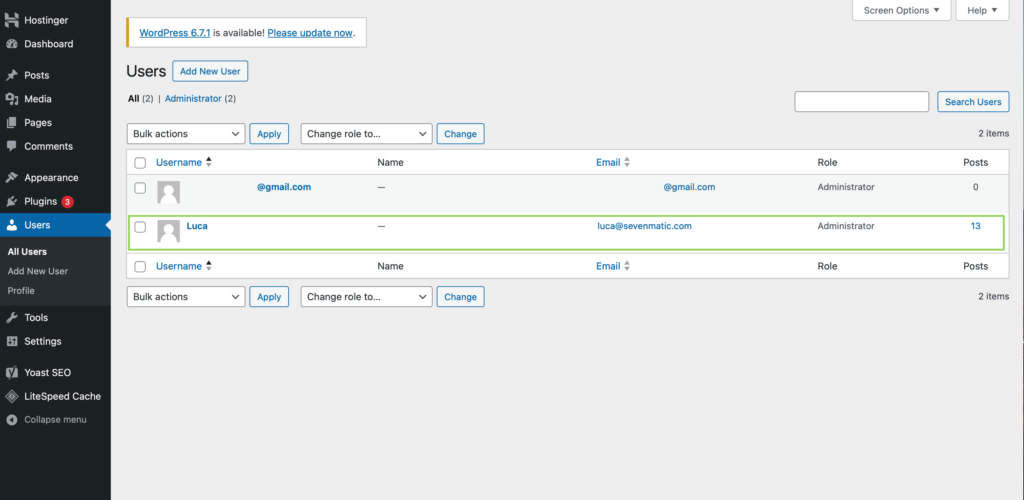
4. Scroll Down to the Application Passwords Section
On your profile page, scroll down until you find the Application Passwords section. If you don’t see this section, ensure your WordPress installation is updated to version 5.6 or later, and you are logged in with administrator privileges.
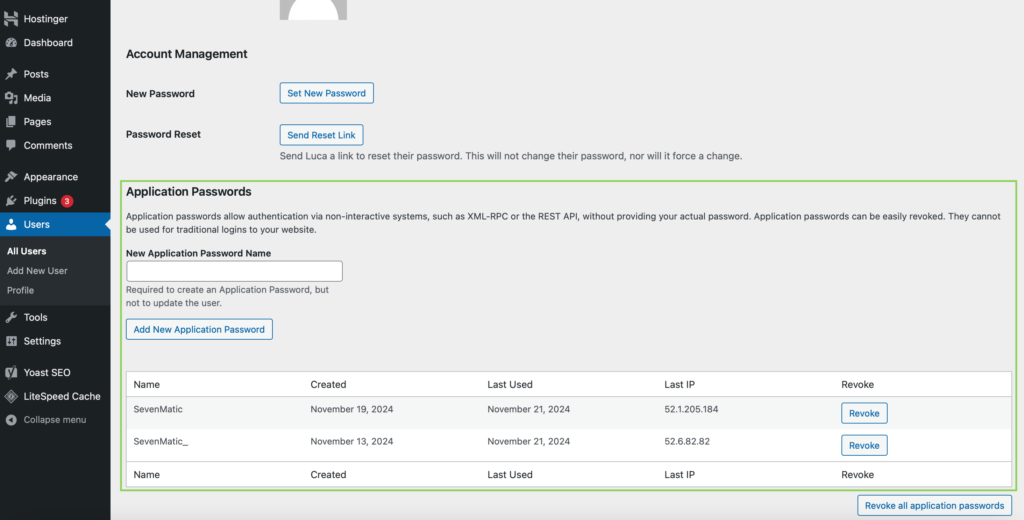
5. Create a New Application Password
In the Application Passwords section, type a descriptive name for the password, such as “SevenMatic Integration.” This helps you identify its purpose later. Click Add New Application Password to generate the code.
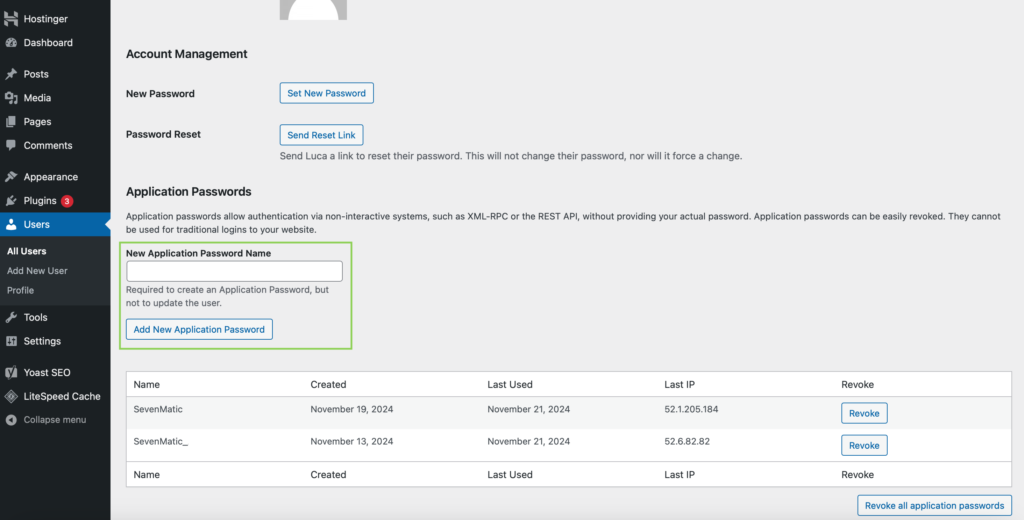
6. Copy and Save the Generated Password
Once the password is generated, WordPress will display it on the screen. Copy it immediately, as you won’t be able to see it again. Store this password in a secure location, such as a password manager.
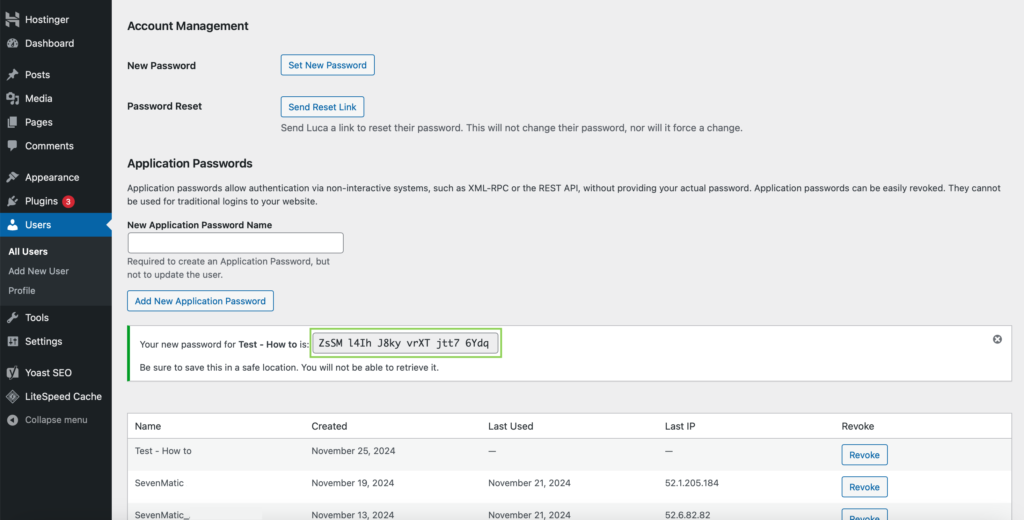
7. Enter the Credentials in SevenMatic
Go to the SevenMatic Publishing Platform section while creating or editing an automation. Enter the following:
- WordPress URL: The full URL of your WordPress site (e.g.,
https://yourwebsite.com). (Note: Do not enter “/wp-admin”) - Admin Username: Your WordPress admin or API username. (ex. “Luca” in this guide)
- Application Password: Paste the password you generated in WordPress.
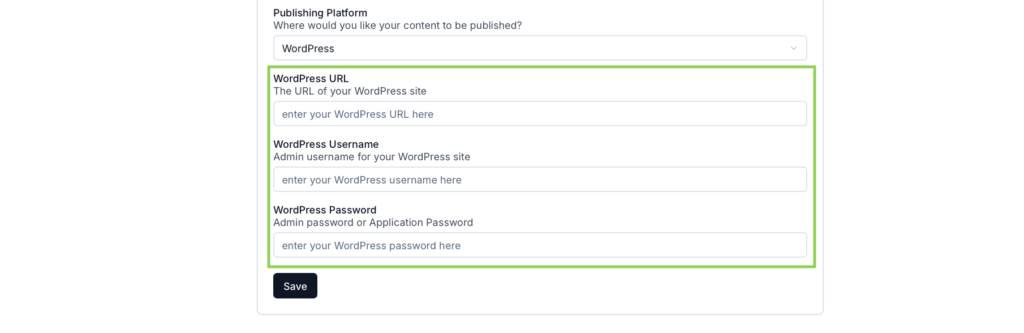
How to Revoke or Manage Application Passwords
If you need to revoke access or manage your application passwords:
- Go back to the Application Passwords section in your WordPress profile.
- Find the password you want to revoke in the list.
- Click the Revoke button next to it to remove access immediately.
This ensures that third-party tools like SevenMatic no longer have access to your WordPress site.
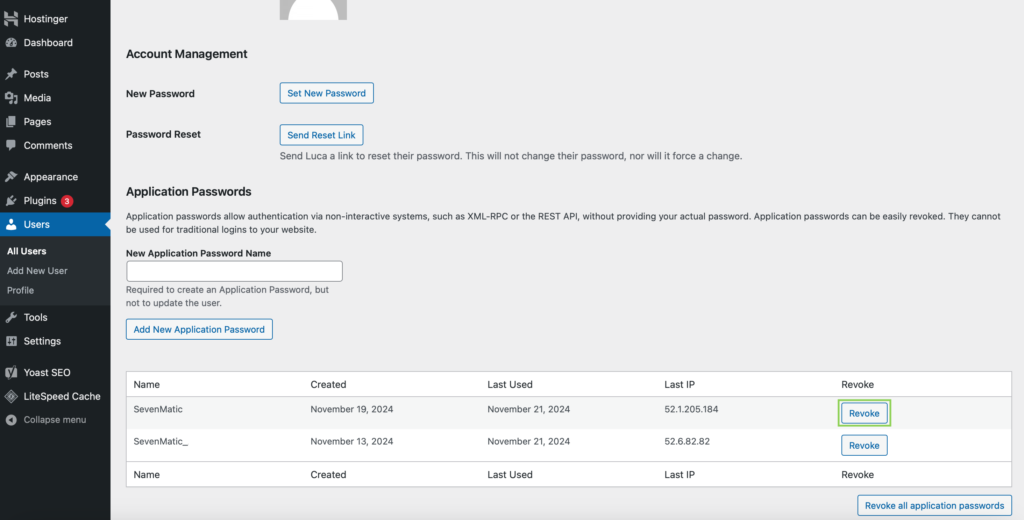
Common Issues and Troubleshooting
Here are solutions to some common problems you might encounter:
- Can’t see the Application Passwords section? Ensure you’re using WordPress 5.6 or later and logged in with administrator privileges.
- Application password not working? Double-check that the WordPress URL, username, and password are entered correctly in SevenMatic.
- Access issues? Verify that your site isn’t restricted by firewalls or IP blocks that could prevent SevenMatic from connecting.
If you still encounter problems, contact our support team at Luca@sevenmatic.com.
Why SevenMatic Users Love Application Passwords
Application passwords provide:
- Security: Keep your main credentials safe while allowing third-party tools controlled access.
- Flexibility: Easily add or revoke passwords for different integrations.
- Efficiency: Set up SevenMatic’s automation process quickly and focus on growing your organic traffic.
Start Automating Your Content with SevenMatic!
Now that your WordPress credentials are ready, log in to your SevenMatic dashboard, set up your first automation, and let us handle the rest. Our AI-powered platform and expert-reviewed content are designed to help your site thrive.
Start Attracting Qualified Leads Through Search
Get 3 free SEO-optimized articles and see how SevenMatic can grow your business through search.